Create Containers
Currently, our app has a single component that renders our content. For creating our note taking app, we need to create a few different pages to load/edit/create notes. Before we can do that we will put the outer chrome of our app inside a component and render all the top level components inside them. These top level components that represent the various pages will be called containers.
Add a Navbar
Let’s start by creating the outer chrome of our application by first adding a navigation bar to it. We are going to use the Navbar React-Bootstrap component.
 And go ahead and remove the code inside
And go ahead and remove the code inside src/App.js and replace it with the following. Also, you can go ahead and remove src/logo.svg.
import React, { Component } from 'react';
import { Link } from 'react-router-dom';
import { Navbar } from 'react-bootstrap';
import './App.css';
class App extends Component {
render() {
return (
<div className="App container">
<Navbar fluid collapseOnSelect>
<Navbar.Header>
<Navbar.Brand>
<Link to="/">Scratch</Link>
</Navbar.Brand>
<Navbar.Toggle />
</Navbar.Header>
</Navbar>
</div>
);
}
}
export default App;
We are doing a few things here:
- Creating a fixed width container using Bootstrap in
div.container. - Adding a Navbar inside the container that fits to it’s container’s width using the attribute
fluid. - Using
Linkcomponent from the React-Router to handle the link to our app’s homepage (without forcing the page to refresh).
Let’s also add a couple of line of styles to space things out a bit more.
 Remove all the code inside
Remove all the code inside src/App.css and replace it with the following:
.App {
margin-top: 15px;
}
.App .navbar-brand {
font-weight: bold;
}
Add the Home container
Now that we have the outer chrome of our application ready, let’s add the container for the homepage of our app. It’ll respond to the / route.
 Create a
Create a src/containers directory and add the following inside src/containers/Home.js.
import React, { Component } from 'react';
import './Home.css';
class Home extends Component {
render() {
return (
<div className="Home">
<div className="lander">
<h1>Scratch</h1>
<p>A simple note taking app</p>
</div>
</div>
);
}
}
export default Home;
This simply renders our homepage given that the user is not currently signed in.
Now let’s add a few lines to style this.
 Add the following into
Add the following into src/containers/Home.css.
.Home .lander {
padding: 80px 0;
text-align: center;
}
.Home .lander h1 {
font-family: "Open Sans", sans-serif;
font-weight: 600;
}
.Home .lander p {
color: #999;
}
Set up the Routes
Now we’ll set up the routes so that we can have this container respond to the / route.
 Create
Create src/Routes.js and add the following into it.
import React from 'react';
import { Route, Switch } from 'react-router-dom';
import Home from './containers/Home';
export default () => (
<Switch>
<Route path="/" exact component={Home} />
</Switch>
);
This component uses this Switch component from React-Router that renders the first matching route that is defined within it. For now we only have a single route, it looks for / and renders the Home component when matched. We are also using the exact prop to ensure that it matches the / route exactly. This is because the path / will also match any route that starts with a /.
Render the Routes
Now let’s render the routes into our App component.
 Add the following to the header of your
Add the following to the header of your src/App.js.
import Routes from './Routes';
 And add the following line below our
And add the following line below our Navbar component inside the render of src/App.js.
<Routes />
So the render method of our src/App.js should now look like this.
render() {
return (
<div className="App container">
<Navbar fluid collapseOnSelect>
<Navbar.Header>
<Navbar.Brand>
<Link to="/">Scratch</Link>
</Navbar.Brand>
<Navbar.Toggle />
</Navbar.Header>
</Navbar>
<Routes />
</div>
);
}
This ensures that as we navigate to different routes in our app, the portion below the navbar will change to reflect that.
Finally, head over to your browser and your app should show the brand new homepage of your app.
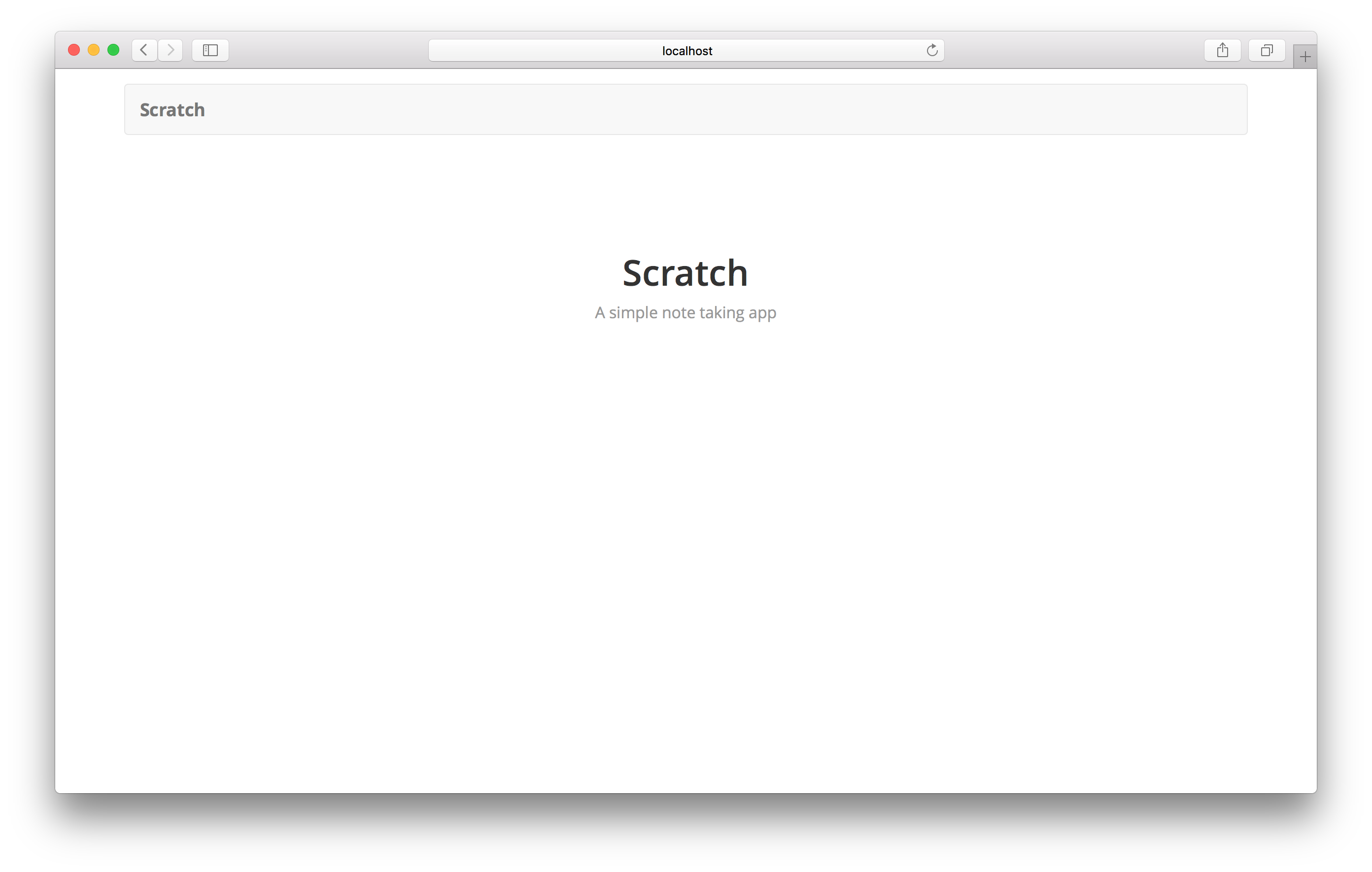
Next we are going to add login and signup links to our navbar.
If you liked this post, please subscribe to our newsletter and give us a star on GitHub.
For help and discussion
Comments on this chapterFor reference, here is the code so far
Frontend Source :create-containers