Adding Links in the Navbar
Now that we have our first route set up, let’s add a couple of links to the navbar of our app. These will direct users to login or signup for our app when they first visit it.
 Replace the
Replace the render method in src/App.js with the following.
render() {
return (
<div className="App container">
<Navbar fluid collapseOnSelect>
<Navbar.Header>
<Navbar.Brand>
<Link to="/">Scratch</Link>
</Navbar.Brand>
<Navbar.Toggle />
</Navbar.Header>
<Navbar.Collapse>
<Nav pullRight>
<NavItem onClick={this.handleNavLink} href="/signup">Signup</NavItem>
<NavItem onClick={this.handleNavLink} href="/login">Login</NavItem>
</Nav>
</Navbar.Collapse>
</Navbar>
<Routes />
</div>
);
}
This adds two links to our navbar using the NavItem Bootstrap component. The Navbar.Collapse component ensures that on mobile devices the two links will be collapsed.
 And to handle directing to those pages, let’s add the following above the
And to handle directing to those pages, let’s add the following above the render method in our src/App.js.
handleNavLink = (event) => {
event.preventDefault();
this.props.history.push(event.currentTarget.getAttribute('href'));
}
To handle this redirect, we are using this.props.history.push. This method is a part of the React-Router. To be able to use this in our component we will need to use the withRouter Higher-Order Component (or HOC). You can read more about the withRouter HOC here.
To use this HOC, we’ll change the way we export our App component.
 Replace the following line in
Replace the following line in src/App.js.
export default App;
 With this.
With this.
export default withRouter(App);
And let’s include the necessary components in the header.
 Replace the
Replace the react-router-dom and react-bootstrap import in src/App.js with this.
import {
withRouter,
Link
} from 'react-router-dom';
import {
Nav,
Navbar,
NavItem
} from 'react-bootstrap';
Now if you flip over to your browser, you should see the two links in our navbar. And they should direct you to the right pages when they are clicked.
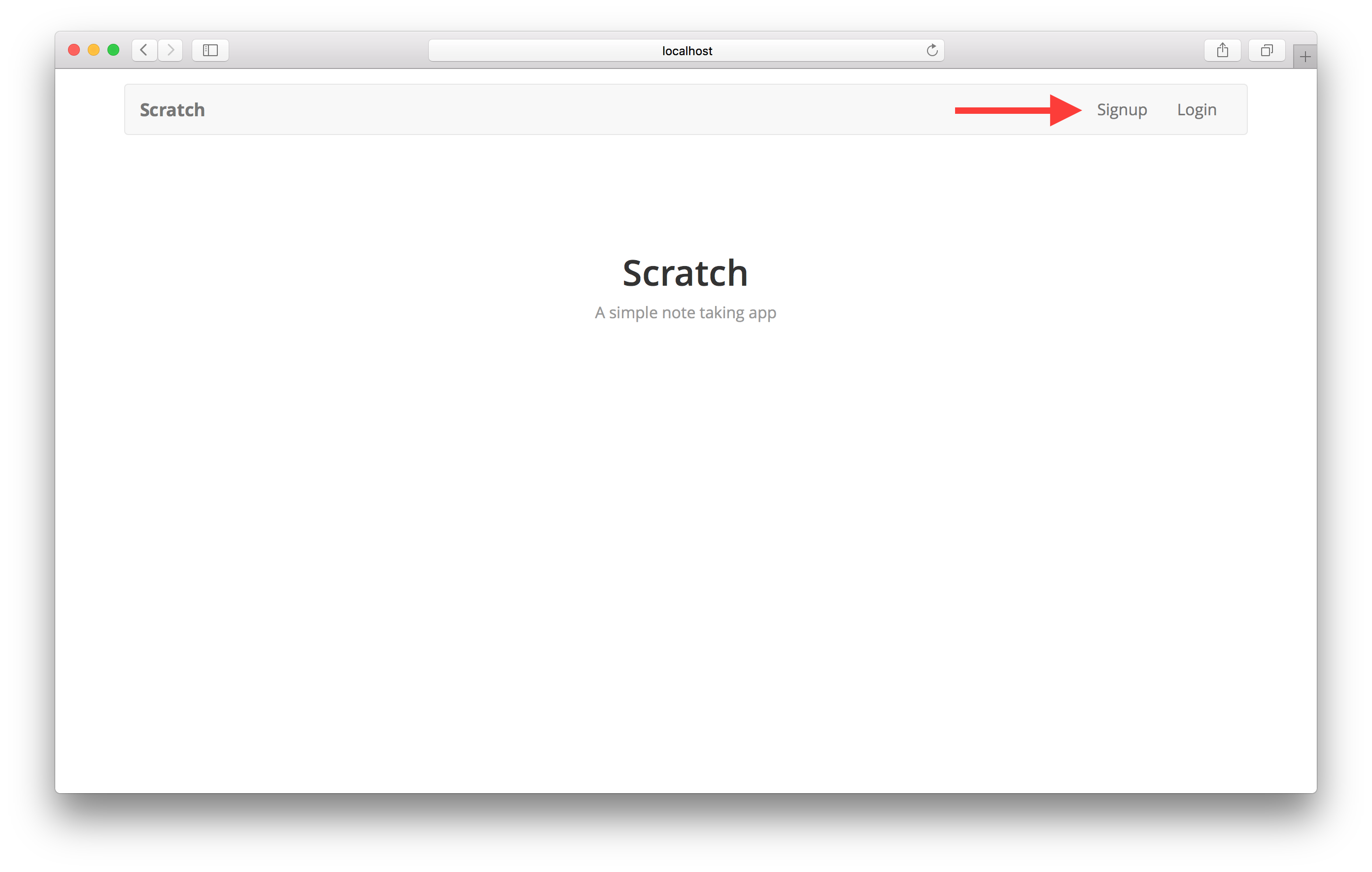
Unfortunately, they are not highlighted to reflect the change in the URL. To fix this we are going to use another useful feature of the React-Router. We are going to use the Route component to detect when we are on a certain page and then render based on it. And since we are going to do this twice, let’s make this into a component that can be re-used.
 Create a
Create a src/components/ directory and add the following inside src/components/RouteNavItem.js.
import React from 'react';
import { Route } from 'react-router-dom';
import { NavItem } from 'react-bootstrap';
export default (props) => (
<Route path={props.href} exact children={({ match }) => (
<NavItem {...props} active={ match ? true : false }>{ props.children }</NavItem>
)}/>
);
This is doing a couple of things here:
-
We look at the
hreffor theNavItemand check if there is a match. -
React-Router passes in a
matchobject in case there is a match. We use that and set theactiveprop for theNavItem.
Now let’s use this component.
 Import this component in the header of our
Import this component in the header of our src/App.js.
import RouteNavItem from './components/RouteNavItem';
 And remove the
And remove the NavItem from the header of src/App.js, so that the react-bootstrap import looks like this.
import {
Nav,
Navbar
} from 'react-bootstrap';
 Now replace the
Now replace the NavItem components in src/App.js.
<NavItem onClick={this.handleNavLink} href="/signup">Signup</NavItem>
<NavItem onClick={this.handleNavLink} href="/login">Login</NavItem>
 With the following.
With the following.
<RouteNavItem onClick={this.handleNavLink} href="/signup">Signup</RouteNavItem>
<RouteNavItem onClick={this.handleNavLink} href="/login">Login</RouteNavItem>
And that’s it! Now if you flip over to your browser and click on the login link, you should see the link highlighted in the navbar.
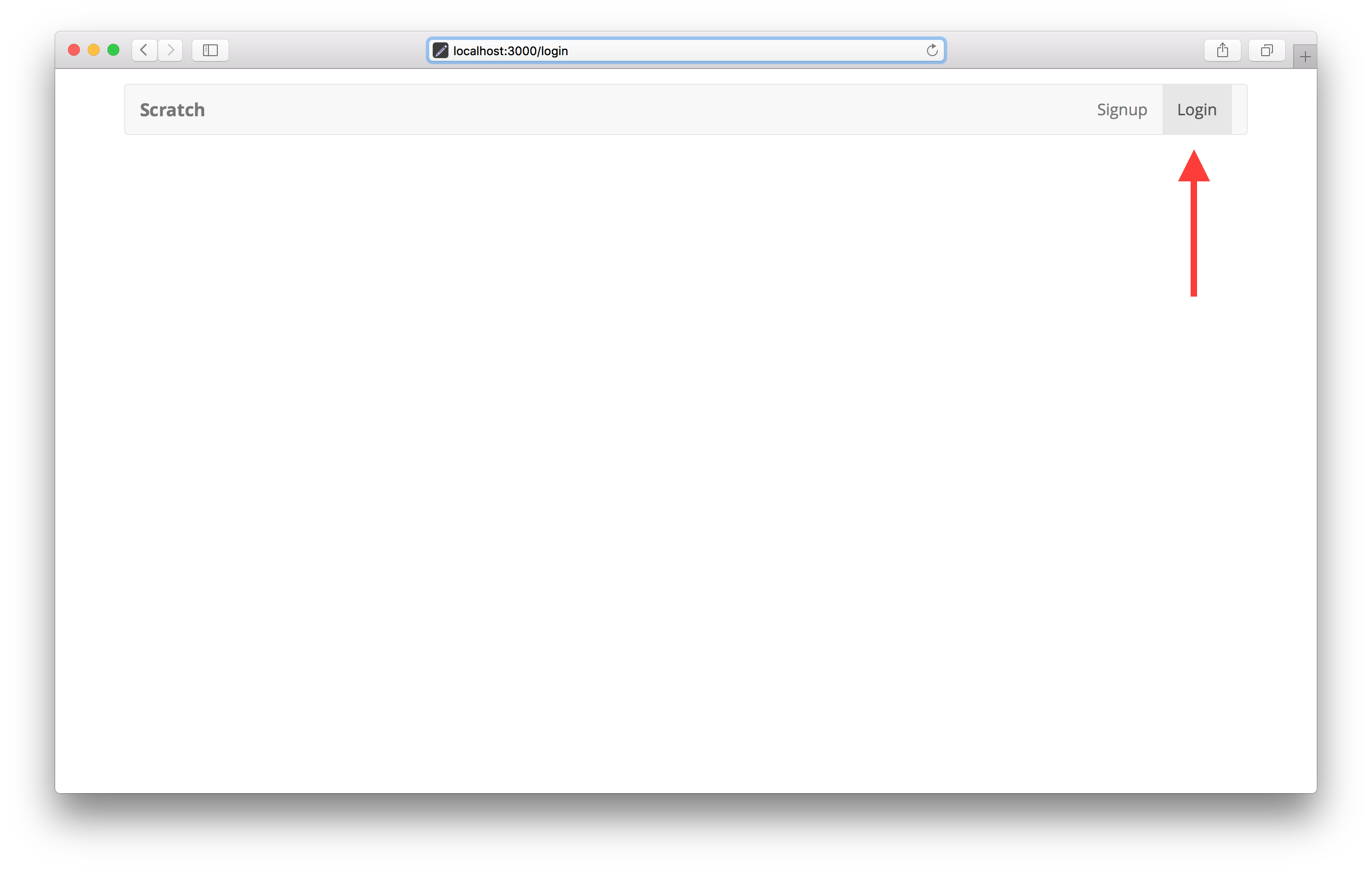
You’ll notice that we are not rendering anything on the page because we don’t have a login page currently. We should handle the case when a requested page is not found.
Next let’s look at how to tackle handling 404s with our router.
If you liked this post, please subscribe to our newsletter and give us a star on GitHub.
For help and discussion
Comments on this chapterFor reference, here is the code so far
Frontend Source :adding-links-in-the-navbar