Add the User Token to the State
To complete the login process we would need to store the user token and update the app to reflect that the user has logged in.
Store the User Token
First we’ll start by storing the user token in the state. We might be tempted to store this in the Login container, but since we are going to use this in a lot of other places, it makes sense to lift up the state. The most logical place to do this will be in our App component.
 Add the following to
Add the following to src/App.js right below the class App extends Component { line.
constructor(props) {
super(props);
this.state = {
userToken: null,
};
}
updateUserToken = (userToken) => {
this.setState({
userToken: userToken
});
}
This initializes the userToken in the App’s state. And calling updateUserToken updates it. But for the Login container to call this method we need to pass a reference of this method to it.
Pass the User Token to the Routes
We can do this by passing in a couple of props to the child component of the routes that the App component creates.
 Add the following right below the
Add the following right below the render() { line in src/App.js.
const childProps = {
userToken: this.state.userToken,
updateUserToken: this.updateUserToken,
};
 And pass them into our
And pass them into our Routes component by replacing the following line in the render method of src/App.js.
<Routes />
 With this.
With this.
<Routes childProps={childProps} />
Currently, our Routes component does not do anything with the passed in childProps. We need it to apply these props to the child component it is going to render. In this case we need it to apply them to our Login component.
 To do this, create a new component in
To do this, create a new component in src/components/AppliedRoute.js and add the following.
import React from 'react';
import { Route } from 'react-router-dom';
export default ({ component: C, props: cProps, ...rest }) => (
<Route {...rest} render={ props => <C {...props} {...cProps} /> } />
);
This simple component creates a Route where the child component that it renders contains the passed in props.
Now to use this component, we are going to include it in the routes where we need to have the childProps passed in.
 Replace the
Replace the export default () => ( method in src/Routes.js with the following.
export default ({ childProps }) => (
<Switch>
<AppliedRoute path="/" exact component={Home} props={childProps} />
<AppliedRoute path="/login" exact component={Login} props={childProps} />
<Route component={NotFound} />
</Switch>
);
 And import the new component in the header of
And import the new component in the header of src/Routes.js.
import AppliedRoute from './components/AppliedRoute';
Now in the Login container we’ll call the updateUserToken method.
 Replace the
Replace the alert(userToken); line with the following in src/containers/Login.js.
this.props.updateUserToken(userToken);
Create a Logout Button
We can now use this to display a Logout button once the user logs in. Find the following in our src/App.js.
<RouteNavItem onClick={this.handleNavLink} href="/signup">Signup</RouteNavItem>
<RouteNavItem onClick={this.handleNavLink} href="/login">Login</RouteNavItem>
 And replace it with this:
And replace it with this:
{ this.state.userToken
? <NavItem onClick={this.handleLogout}>Logout</NavItem>
: [ <RouteNavItem key={1} onClick={this.handleNavLink} href="/signup">Signup</RouteNavItem>,
<RouteNavItem key={2} onClick={this.handleNavLink} href="/login">Login</RouteNavItem> ] }
Also, import the NavItem in the header.
 Replace the
Replace the react-bootstrap import in the header of src/App.js with the following.
import {
Nav,
NavItem,
Navbar
} from 'react-bootstrap';
 And add this
And add this handleLogout method to src/App.js above the render() { line as well.
handleLogout = (event) => {
this.updateUserToken(null);
}
Now head over to your browser and try logging in with the admin credentials we created in the Create a Cognito Test User chapter. You should see the Logout button appear right away.
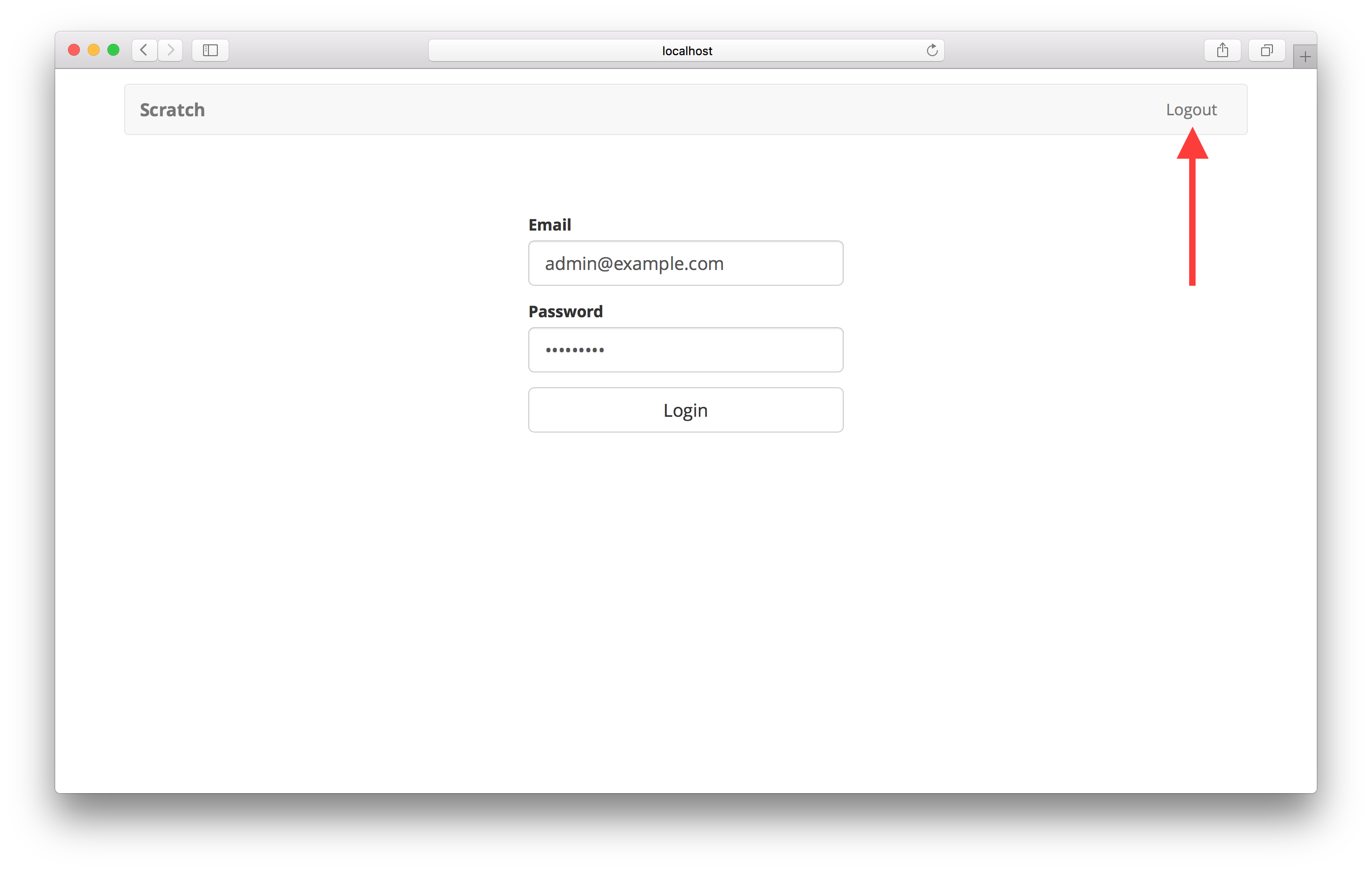
Now if you refresh your page you should be logged out again. This is because we are not initializing the state from the browser session. Let’s look at how to do that next.
If you liked this post, please subscribe to our newsletter and give us a star on GitHub.
For help and discussion
Comments on this chapterFor reference, here is the code so far
Frontend Source :add-the-user-token-to-the-state