Create a Cognito Identity Pool
Now that we have our Cognito User Pool set up to handle authentication, we can use that to secure other AWS resources. In our case we need to secure the S3 bucket we created in one of the previous chapters.
Amazon Cognito Federated Identities enables developers to create unique identities for your users and authenticate them with federated identity providers. With a federated identity, you can obtain temporary, limited-privilege AWS credentials to securely access other AWS services such as Amazon DynamoDB, Amazon S3, and Amazon API Gateway.
In this chapter, we are going to create a federated Cognito identity pool using the User Pool acting as the federated identity provider. Once users log into our notes app, we’ll grant them limited access to the S3 Bucket for uploading files.
Create Pool
From your AWS Console and select Cognito from the list of services.
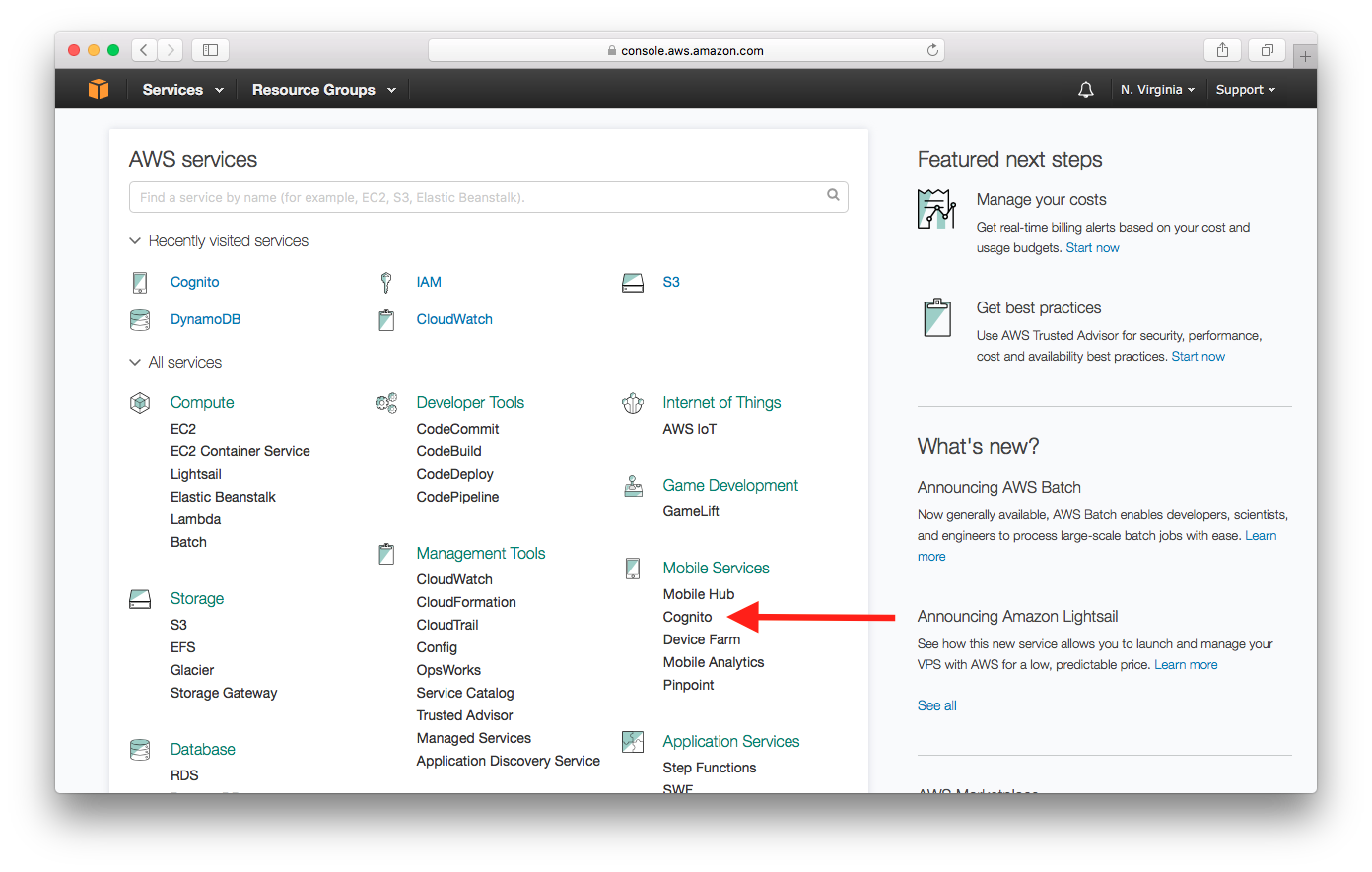
Select Manage Federated Identities.
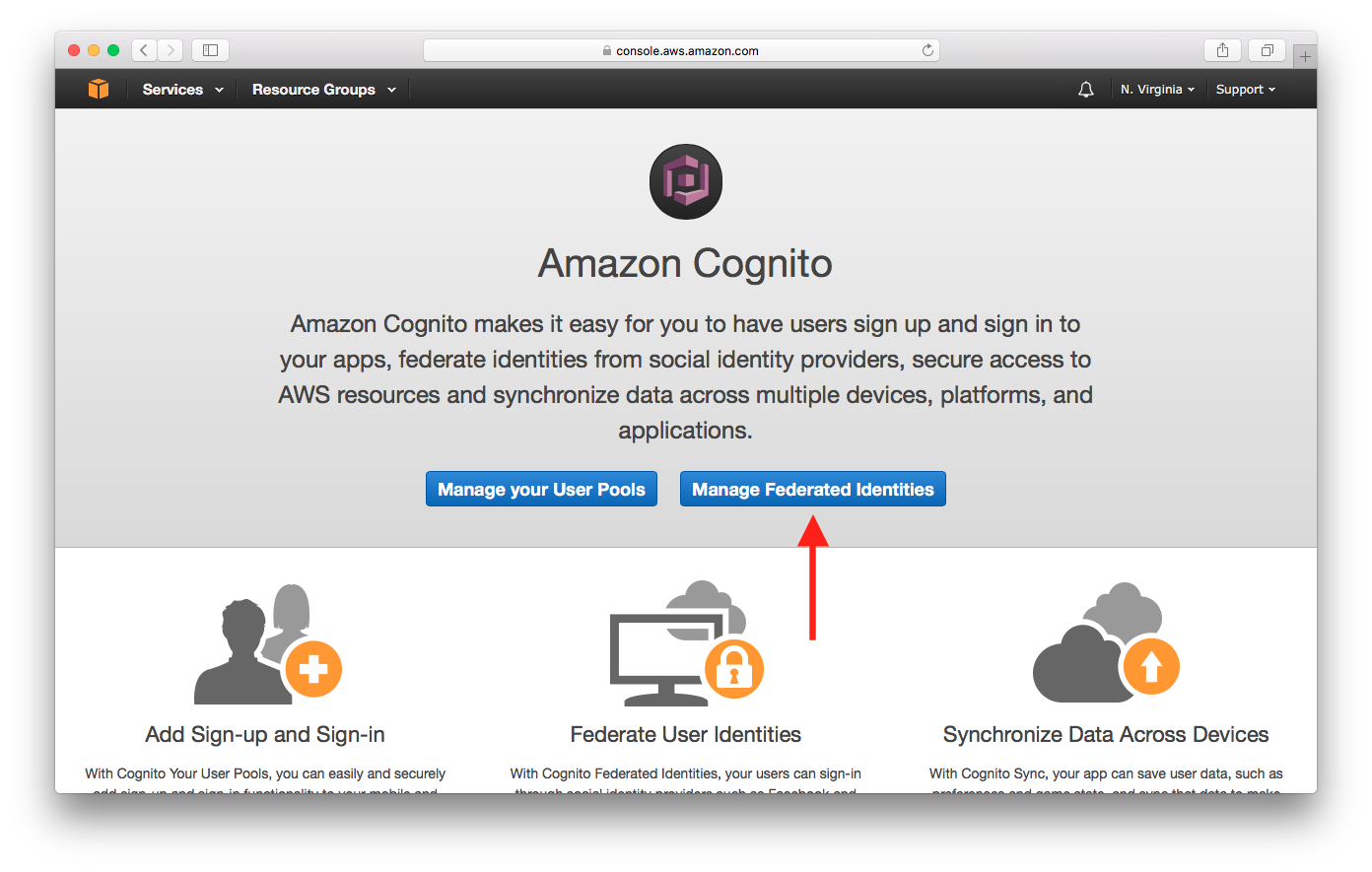
Enter an Identity pool name.
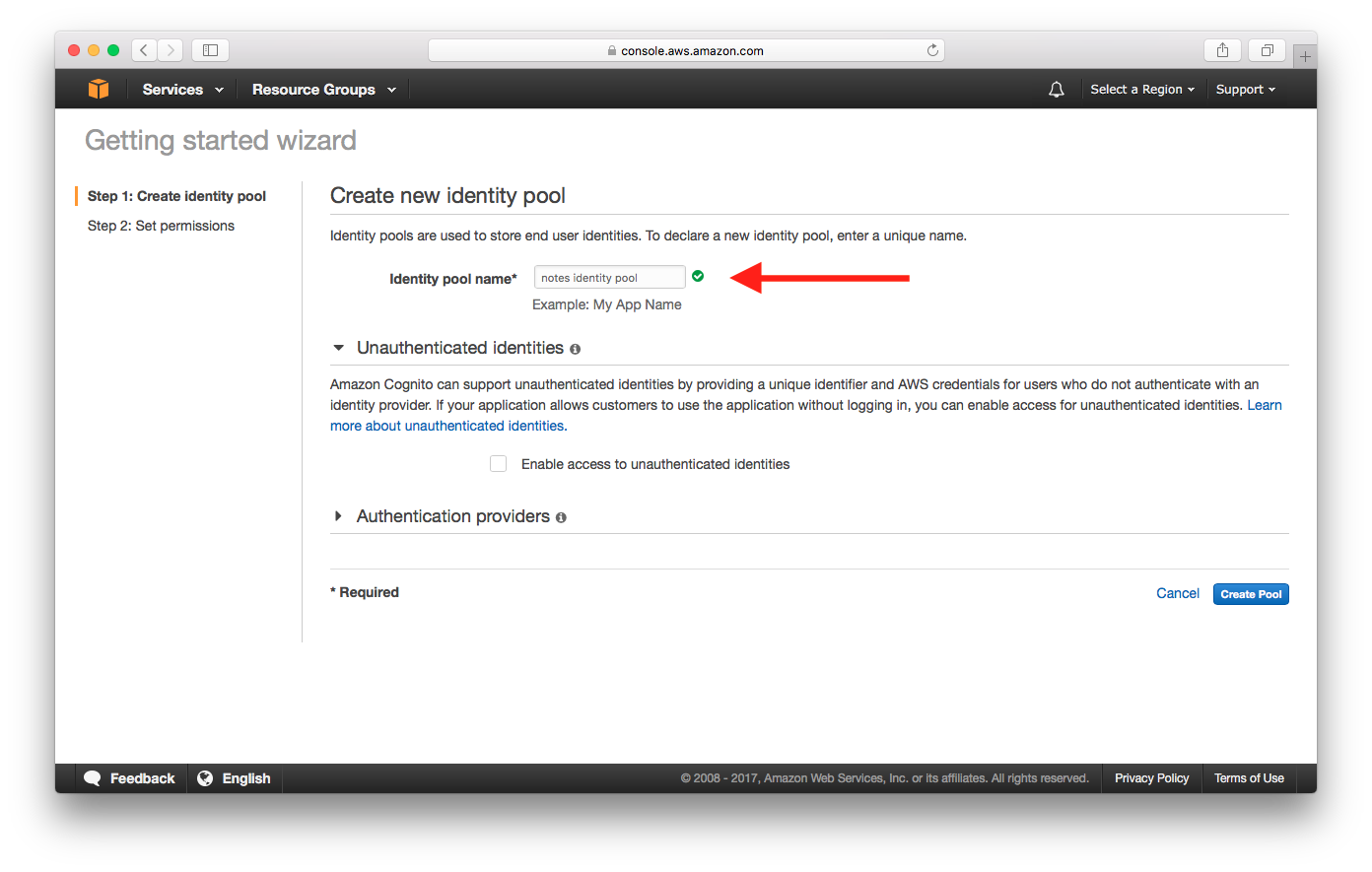
Select Authentication providers. Under Cognito tab, enter User Pool ID and App Client ID of the User Pool created in the Create a Cognito user pool chapter. Select Create Pool.
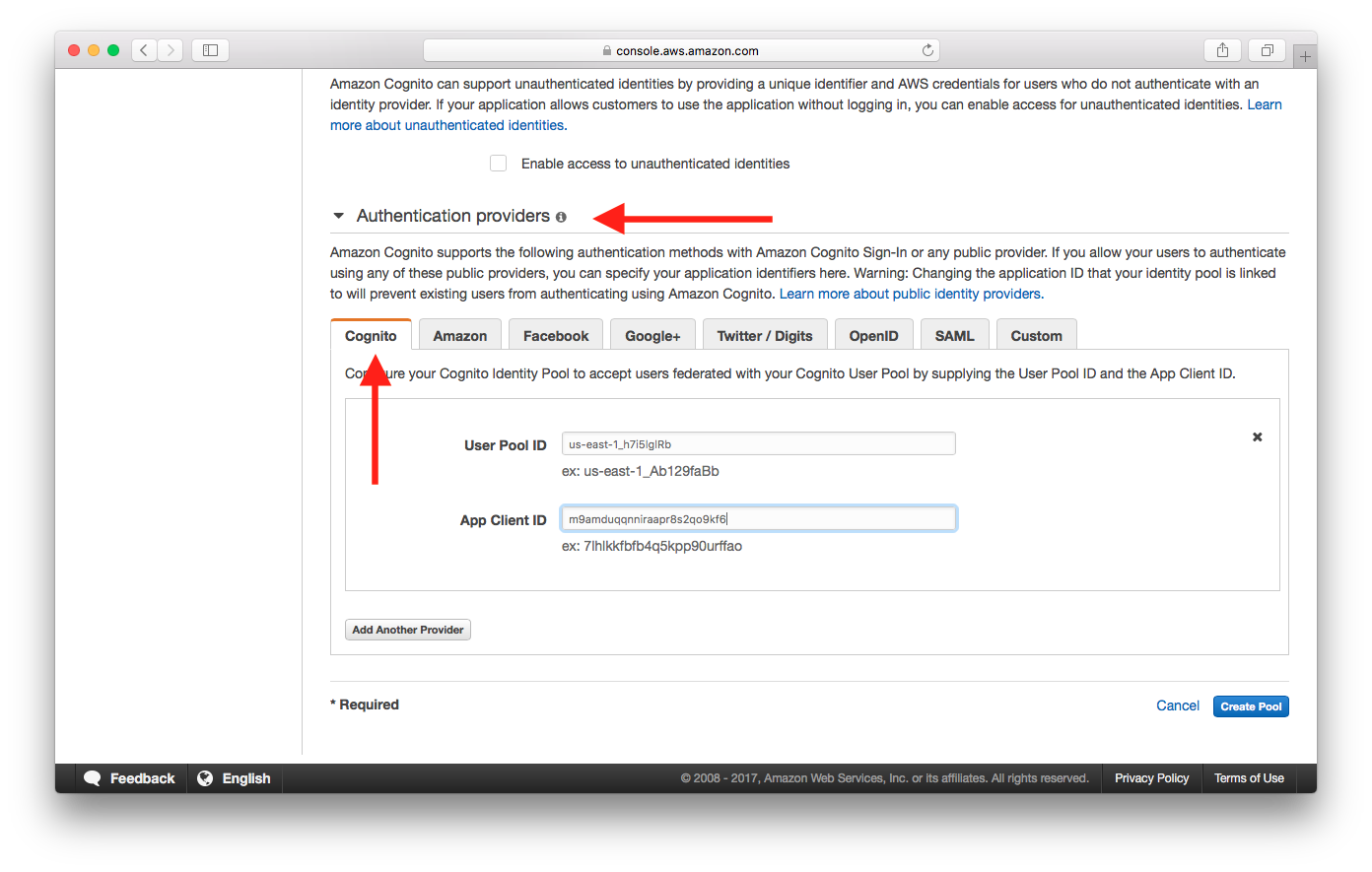
Now we need to specify what AWS resources are accessible for users with temporary credentials obtained from the Cognito Identity Pool.
Select View Details. Two Role Summary sections are expanded. The top section summarizes the permission policy for authenticated users, and the bottom section summarizes that for unauthenticated users.
Select View Policy Document in the top section. Then select Edit.
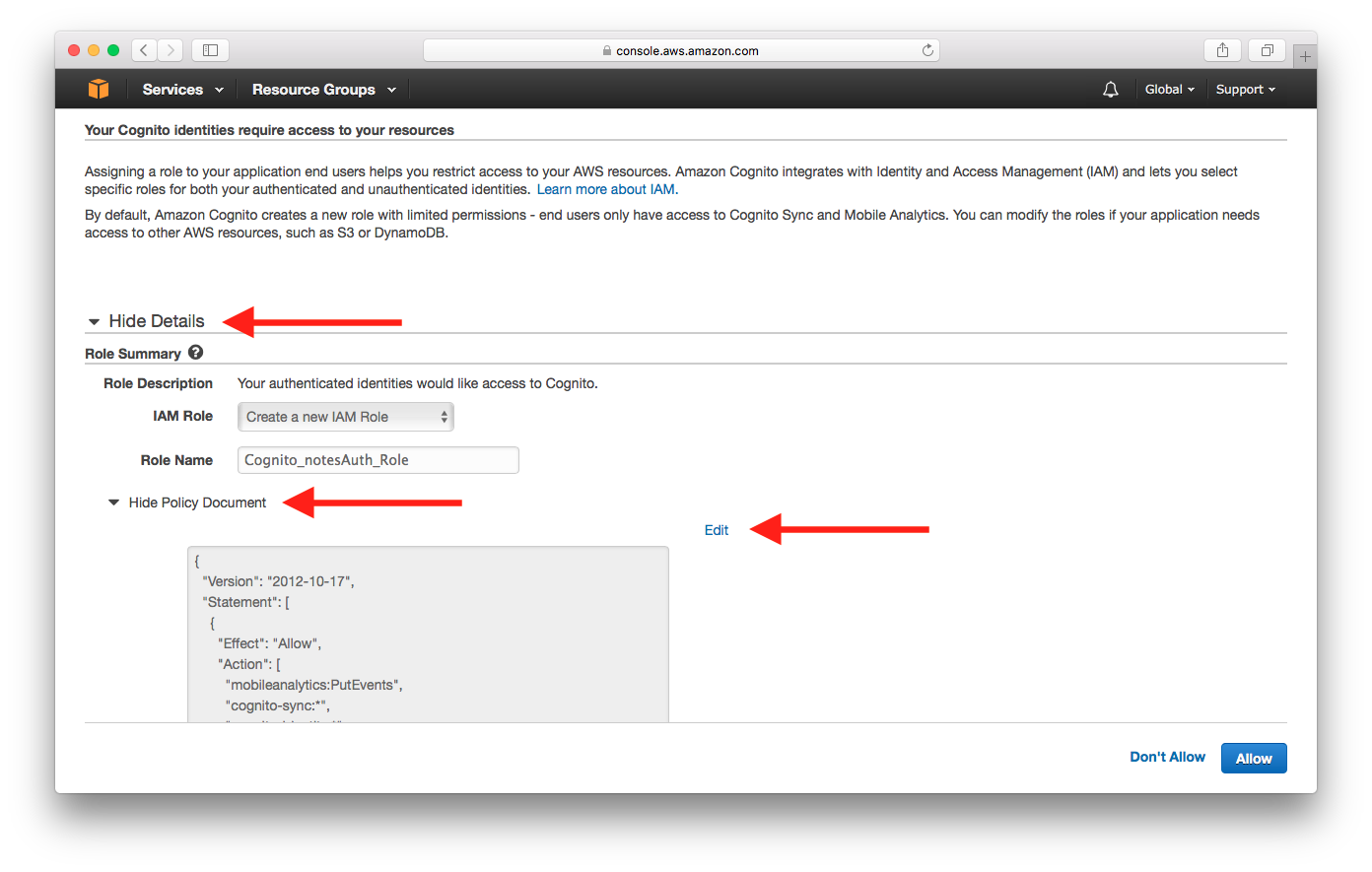
It will warn you to read the documentation. Select Ok to edit.
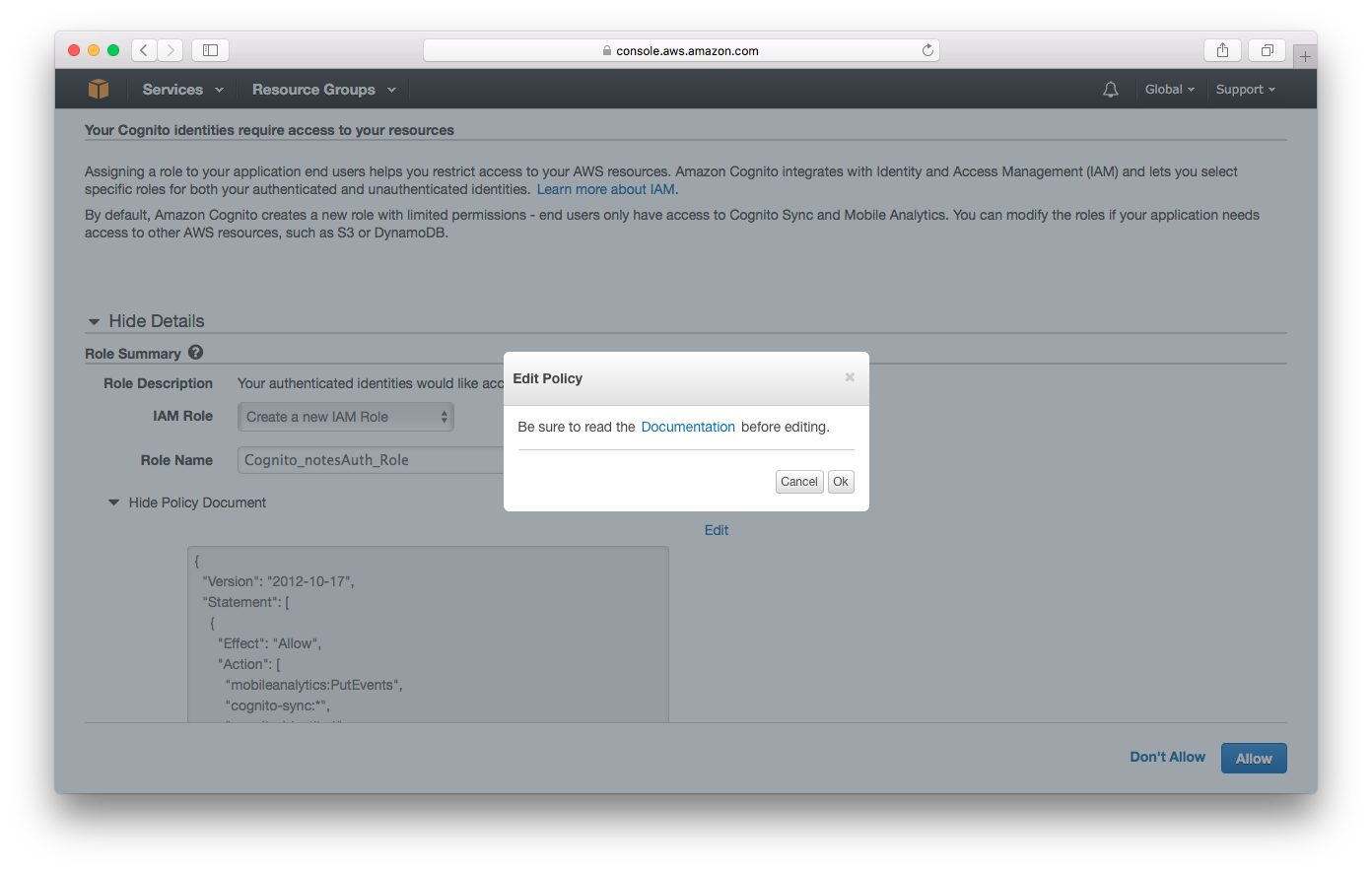
 Add the following policy into the editor. Replace
Add the following policy into the editor. Replace YOUR_S3_UPLOADS_BUCKET_NAME with the bucket name from the Create an S3 bucket for file uploads chapter.
{
"Version": "2012-10-17",
"Statement": [
{
"Effect": "Allow",
"Action": [
"mobileanalytics:PutEvents",
"cognito-sync:*",
"cognito-identity:*"
],
"Resource": [
"*"
]
},
{
"Effect": "Allow",
"Action": [
"s3:*"
],
"Resource": [
"arn:aws:s3:::YOUR_S3_UPLOADS_BUCKET_NAME/${cognito-identity.amazonaws.com:sub}*"
]
}
]
}
Note cognito-identity.amazonaws.com:sub is the authenticated user’s federated identity ID. This policy grants the authenticated user access to files with filenames prefixed by the user’s id in the S3 bucket as a security measure.
Select Allow.
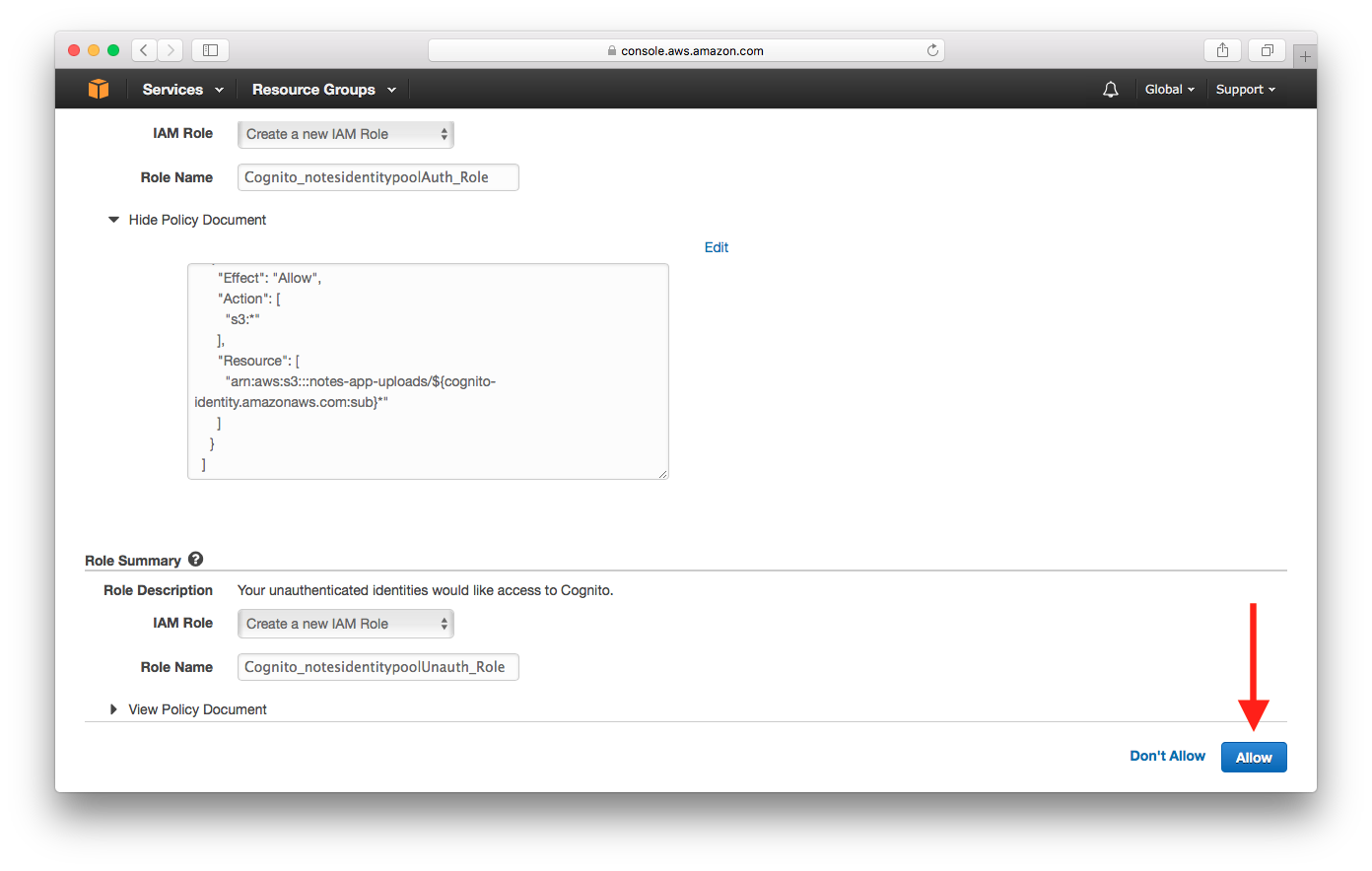
Our Cognito Identity Pool should now be created. Let’s find out the Identity Pool ID.
Select Dashboard from the left panel, then select Edit identity pool.
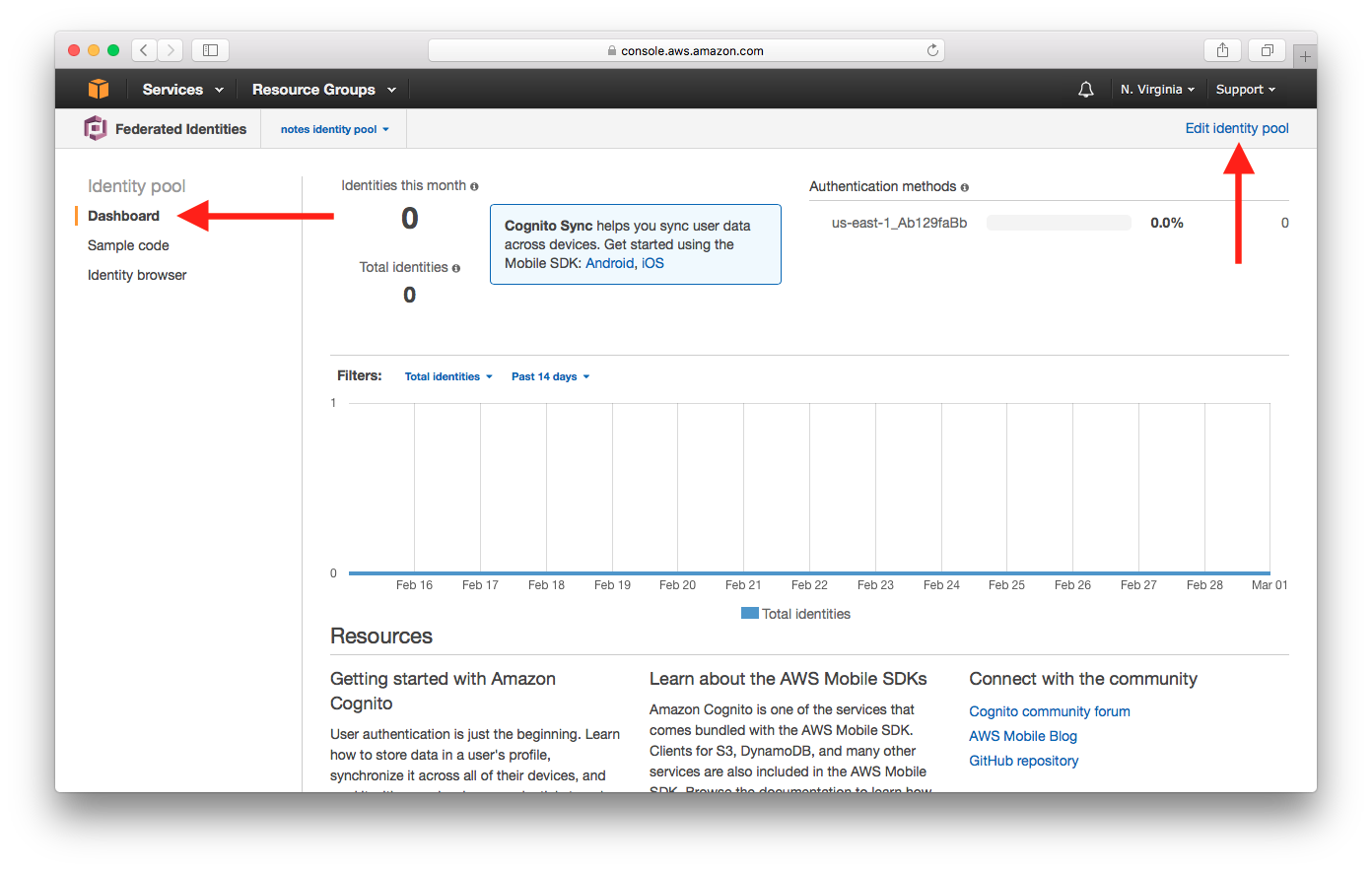
Take a note of the Identity pool ID which will be required in the later chapters.
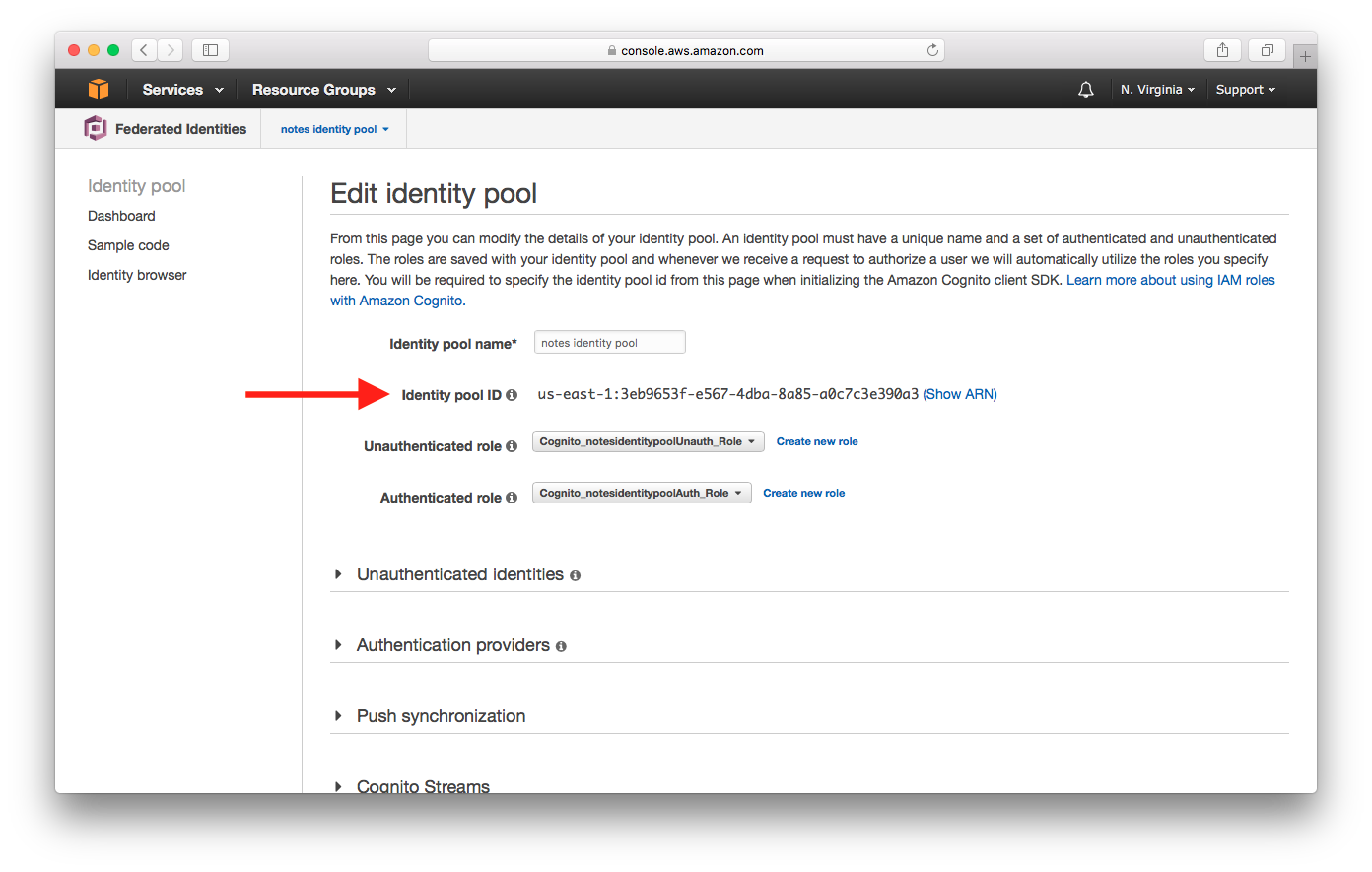
Now before we set up the Serverless Framework let’s take a deeper look at the Cognito User Pool and Cognito Identity Pool to get a better understanding of how we handle our users.
If you liked this post, please subscribe to our newsletter and give us a star on GitHub.
For help and discussion
Comments on this chapter